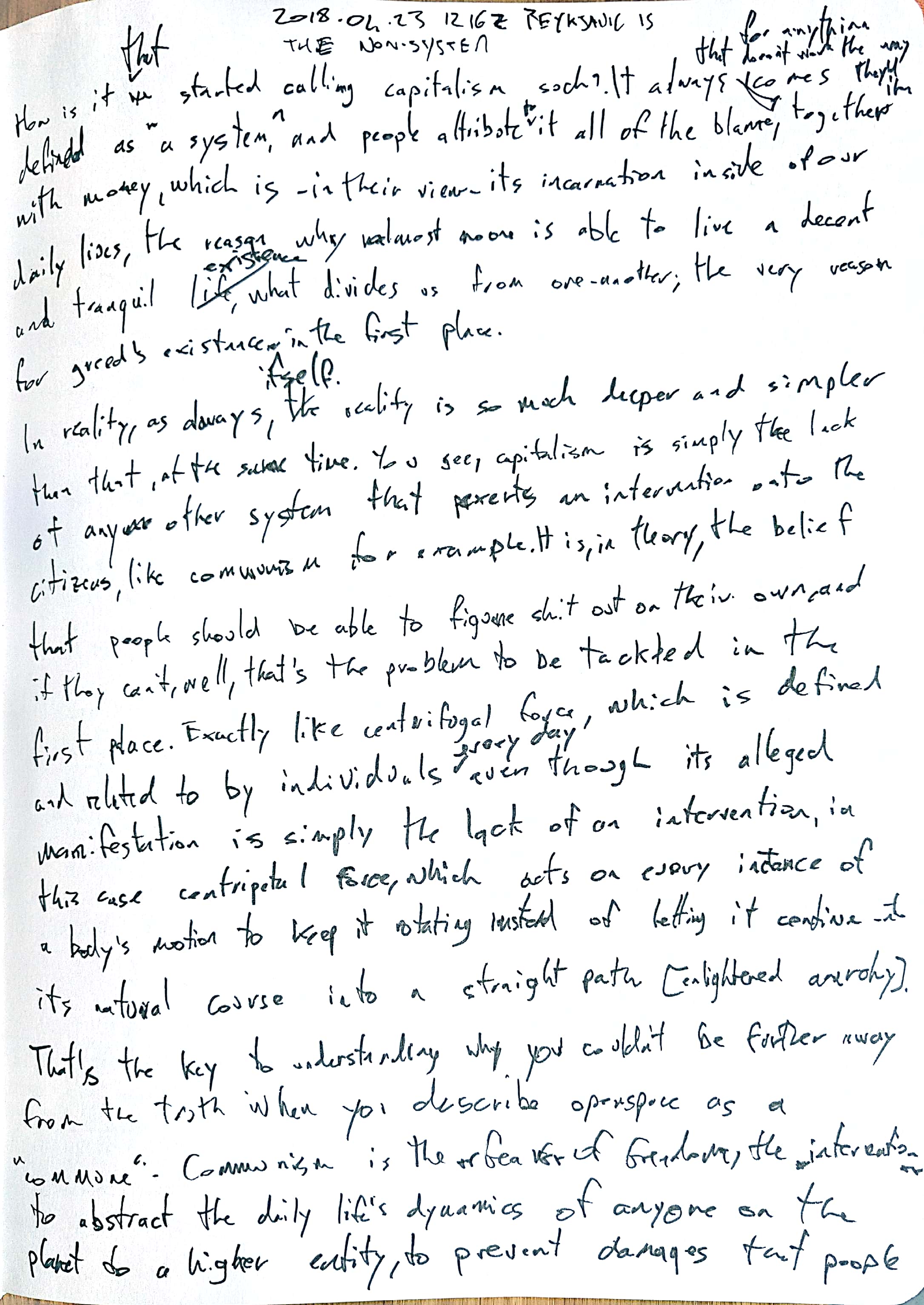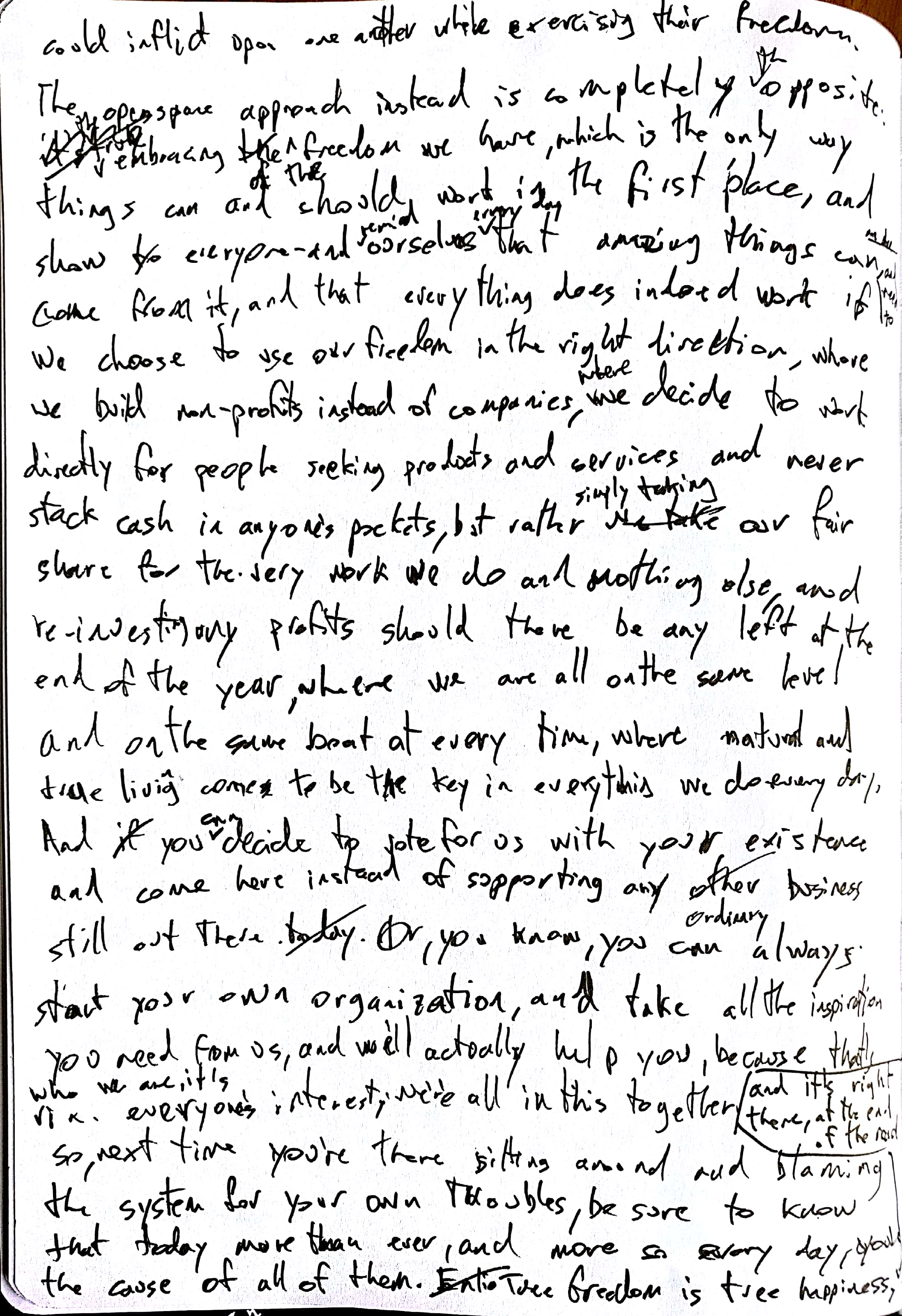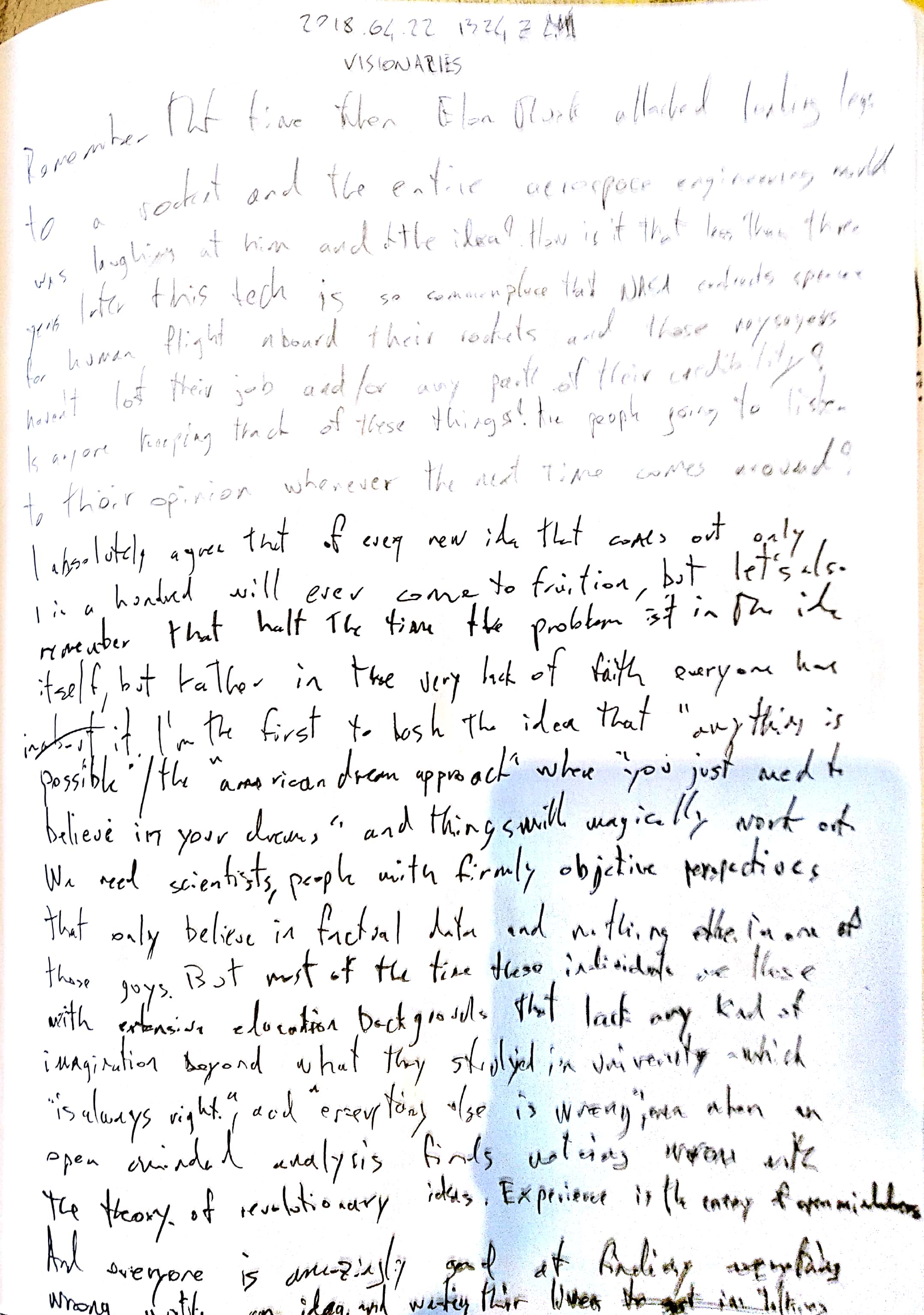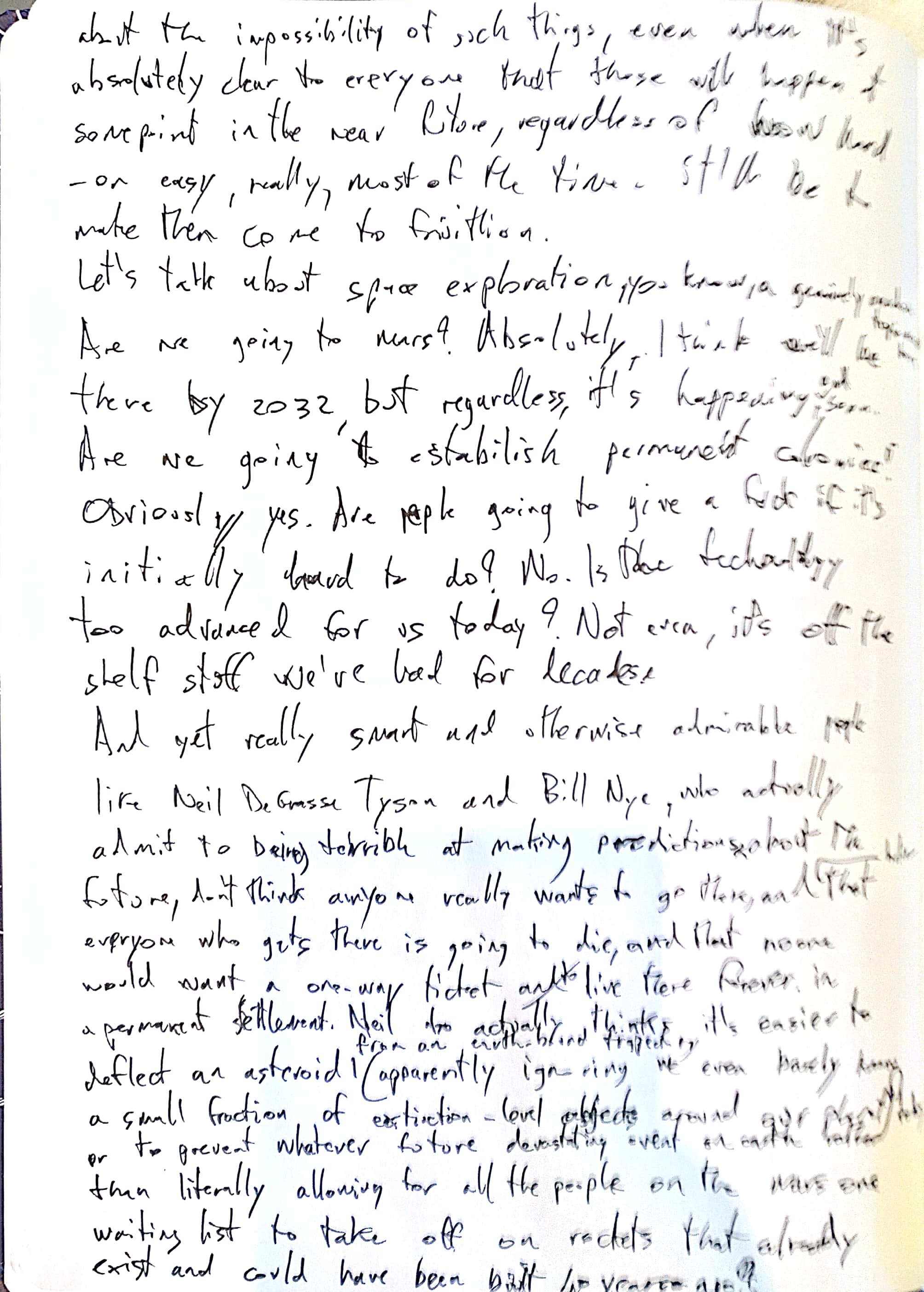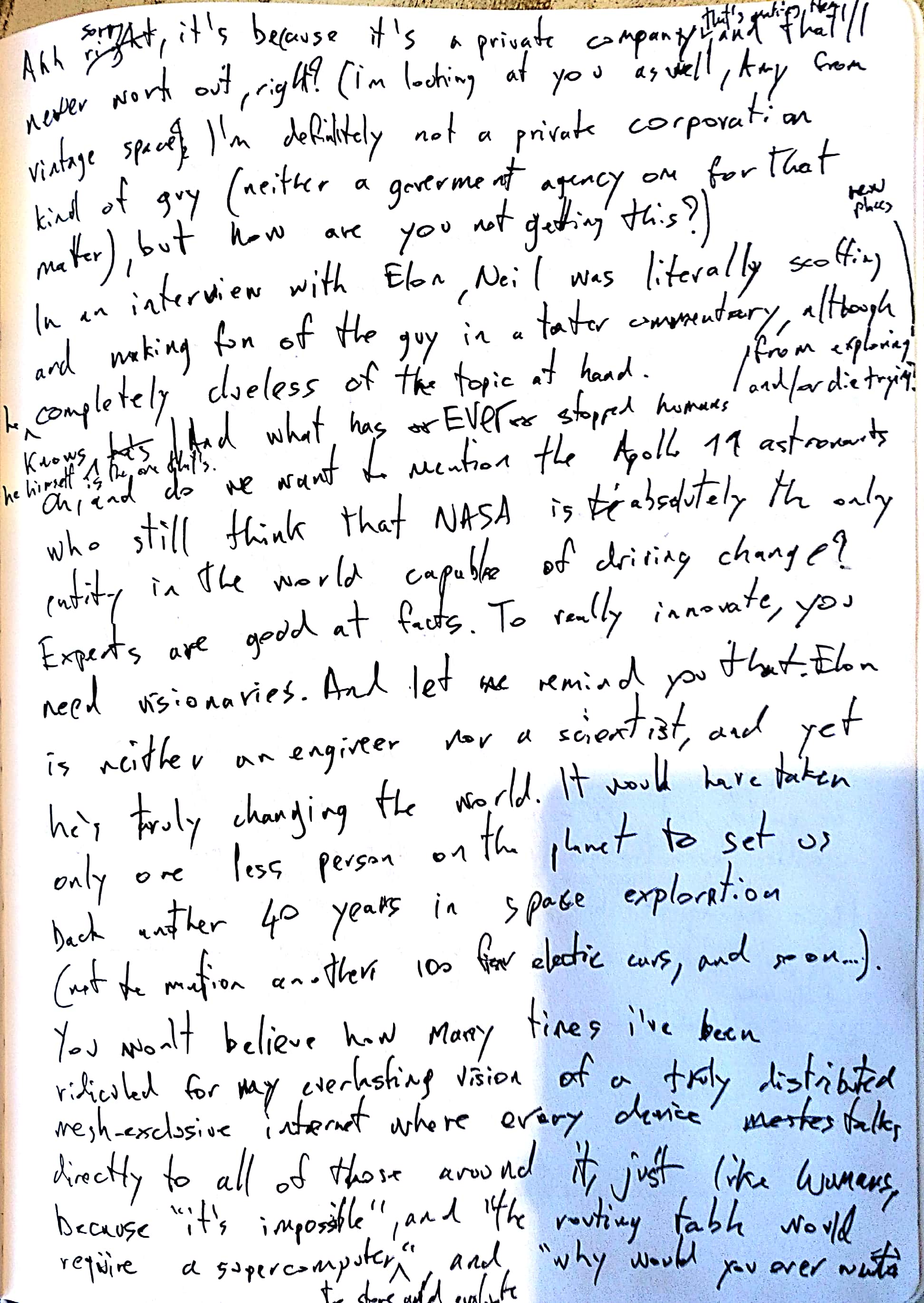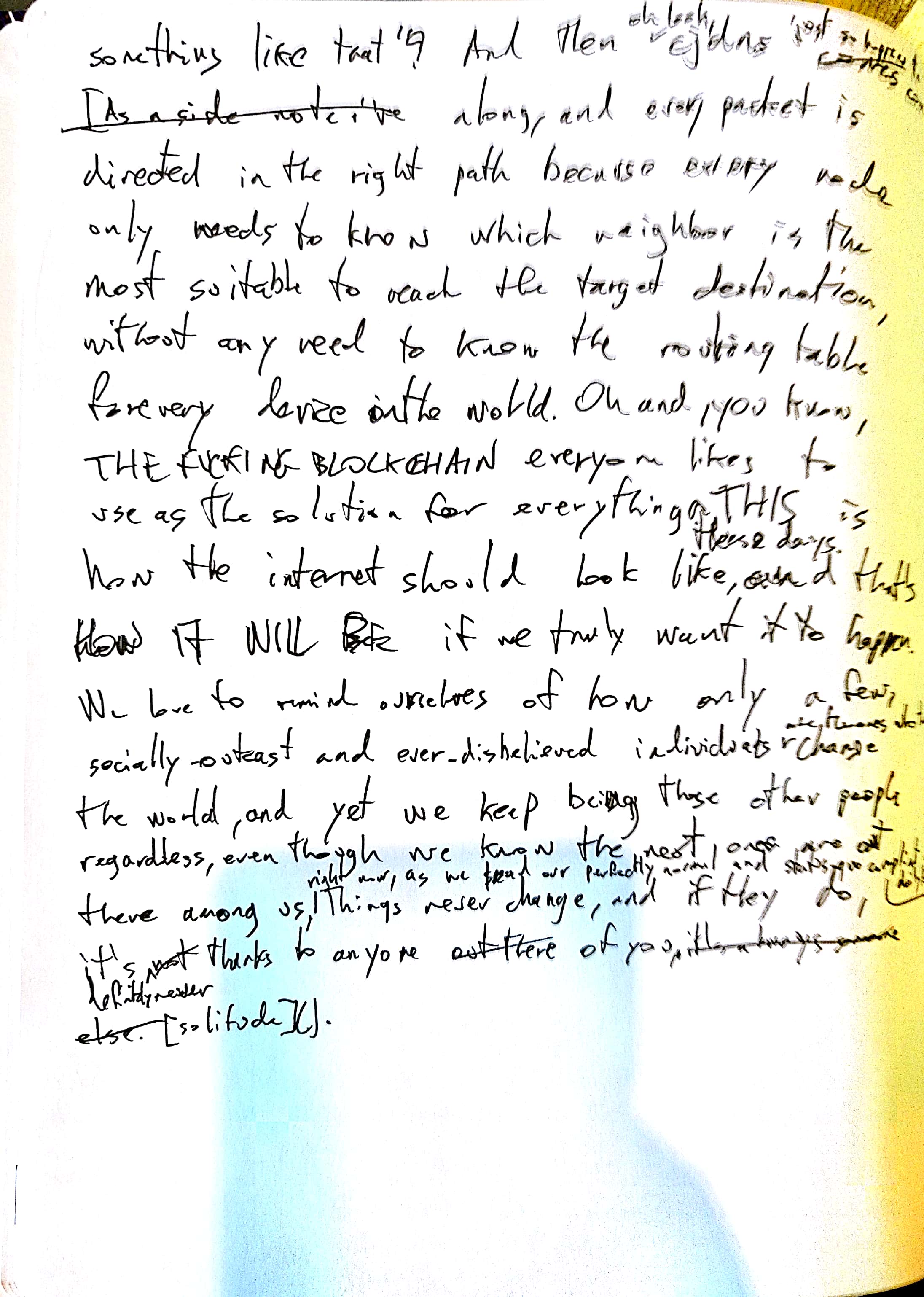Have you ever stopped for an instant to think about the Internet itself, its true nature, what it is, and what it will become?
The amazingly pristine, elegant, and fundamental fact here is that it’s the pure and simple connection layer between the devices that are part of it. The devices that make this network exist *are* the Internet. The way it was conceived implies by its very nature the fact that every device has a direct interface with every other device, with no central nodes or relays. At a connectivity level every device must be able to speak to any other. At a logistics level, every device must host the data it owns, and share it directly with those who want to read it, and it should do the same the other way around when it is interested in another device’s data.
Fast forward to today. Have you ever wondered why we living beings can speak and interact directly with one another, with no middlemen, and even relay other people’s thoughts to others, without anyone else even being part of this flow of information, but our devices can’t? Don’t you think it’s strange that they all need to have infrastructure behind them to be able to even make their very presence noticed by others?
At a connectivity level they are all isolated by individual “Internet provider” contracts, all of which tie back to central nodes and small handfuls of companies, and at a communications level they are all based on connecting to central servers to exchange information with any other device.
This is completely the opposite of what the Internet was designed to be, and is a massive and all-encompassing fuckery on society itself. The Internet today is extremely centralized, with both the connectivity and the communications layers owned by big companies that aim to keep us isolated and separate from each other, and to have all of your data passing through their infrastructure before it reaches the other end. And furthermore, all of your data isn’t on your device anymore, but in their clouds, and they own it. And they provide “services” to you for free, to use every bit of such data to turn you into a little pawn in their massive chess games against you.
They own your digital life. Period.
Here instead is the way the Internet should work, was originally designed to work, and will work in the future:
Every device will be able to speak to those around it, using ad-hoc networks, which are networks that are created directly and multi-directionally by the very devices that are taking place in the transaction, and once the connectivity link has been established, data itself will flow directly from the sending devices to the ones receiving such data, and viceversa, both ways around.
The connectivity layer will be figured out thanks to mesh networks, which are indeed distributed networks [distributed as the most extreme level of decentralization] where every node in the network defines the existence and continued operation of the network itself. In between the time from now to that point where every device will be meshing with others, we’ll abstract this issue to the infrastructure level, making sure that every router on the planet will be meshing with every other, completely removing the need to have backbones to Internet service providers and such stuff. Exit nodes to the Internet will become an exception, not the ordinary.
openNET.io is devoted to making this happen today, everywhere on the planet.
At a data level, all of your data will be on your devices, private servers, implanted chips, or whatever will become the most natural way to live a digital-biological bridged life. They will keep everything in sync in a distributed fashion between themselves, and they will estabislish direct peer-to-peer transaction lines to the devices they intend to communicate with, no central servers or offsite relays required.
Every device, in essence, will be born into existence with the ability to directly interact with every other device around it, and any device further away thanks to distributed meshing, and data protocols will allow it to directly send and receive all data with the specific devices involved.
And furthermore, all of the data’s existence will become embedded in the network itself, spread among every node so that no single device must physically store every bit of information. Bitcoin, IPFS, and Storj.io are examples of such technology.
The future is bright with freedom, and [openspace] is there to help all of us through this transition. You are the Internet, you own your data, you decide what the future looks like. Everything else is dust. Let’s look ahead.